Steps to install Informatica Power Center Server 8.6
Pre-requisites:
1)Window xp sp2 ( You can also install the same on any high end OS ).
2)At least one database(here we assume you to have Oracle XE pre installed ). 3)2 GB Ram Recommended
Informatica 8.6 Server Installation:
1) Select the sever folder from the informatica installation CD.
2)There will find set up, click on the set up file.

3)click on Next button.
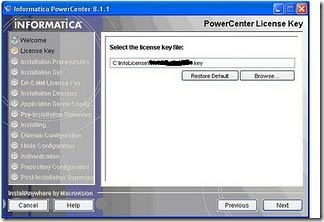
4)Select the license key by using browse button.It will be available the fallowing location:…\Informatica 8.6\RAWANA
5)Click on Next button
7)Select complete radio button and click on Next button.
8)Leave the defaults and select next button.
10) Choose create new domain radio button, and click on Next button.
Eg:windows-4dc4631:1521
- To find the computer name.. Click on Start->Right click on My computer->Properties->Computer Name.
- Provide the database credentials along with the Service name.
- Find database service name:
- Control Panel--Administrative tools--Services
- Here XE is the service name.
- For Oracle 10g users you will find the service name like :OracleServiceORCL then service name would be ORCL.
Note:SQL Server users they can give the name of the server name in the above field instead of service name.
- Click on Test connection:If this succeed then it will take you to the further step.
11. Leave the defaults, enter password and confirm password and click on next button.
12.Uncheck the check box and click on next button.
13. Click on Done.
14.After finishing installation need to run the services
Run the Informatica services:
windows+r->services.msc-> Locate the Informatica services –> Start them.
Configure the repository service and Integration service:
- To create these two above, please follow the below steps.
- Give your Credentials
- Select administrative Console. Make sure Domain is running.
- Make sure node is also running.From create drop down select repository service.
1)Enter any service name.
2)Select License.
3)Select database type as oracle (if your sys contains oracle db)
4)Select node for which you want to create repository.
5)Leave the code page as default.
6)Connection string if ORCL for oracle users(Make sure connection string should be same as the service name what is given while installing server)
7)Enter Database Credentials
8)Leave other defaults as well.
9)Click on create button.
10)Enable the repository service.
- Now Create content for the repository by selecting drop down shown below.
Note:Make sure Processes are enabled and repository service is enabled.
Creation of Integration service:
1)Give any name for Integration sevice.
2)Assign node to the IS.
3)Assign Repository to the IS.
4)Enter the rep.username and password.
Note:make this username and password should same as username and password of the Repository service.
5.Select data movement mode as ASCII.
In the process tab of the IS, enable the process.
Before enable, edit this section and select “Code page” as shown above.
Now Install client.
Open Informatica Repository Manager.
Select the RS from the RHS pane and click on OK.
Connect to the repository service.
Enter the repository username and password.
Pre-requisites:
1)Window xp sp2 ( You can also install the same on any high end OS ).
2)At least one database(here we assume you to have Oracle XE pre installed ). 3)2 GB Ram Recommended
Informatica 8.6 Server Installation:
1) Select the sever folder from the informatica installation CD.
2)There will find set up, click on the set up file.

3)click on Next button.
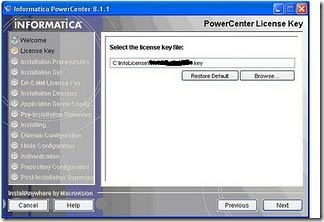
4)Select the license key by using browse button.It will be available the fallowing location:…\Informatica 8.6\RAWANA
5)Click on Next button
7)Select complete radio button and click on Next button.
8)Leave the defaults and select next button.
10) Choose create new domain radio button, and click on Next button.
Eg:windows-4dc4631:1521
- To find the computer name.. Click on Start->Right click on My computer->Properties->Computer Name.
- Provide the database credentials along with the Service name.
- Find database service name:
- Control Panel--Administrative tools--Services
- Here XE is the service name.
- For Oracle 10g users you will find the service name like :OracleServiceORCL then service name would be ORCL.
Note:SQL Server users they can give the name of the server name in the above field instead of service name.
- Click on Test connection:If this succeed then it will take you to the further step.
11. Leave the defaults, enter password and confirm password and click on next button.
12.Uncheck the check box and click on next button.
13. Click on Done.
14.After finishing installation need to run the services
Run the Informatica services:
windows+r->services.msc-> Locate the Informatica services –> Start them.
Configure the repository service and Integration service:
- To create these two above, please follow the below steps.
- Give your Credentials
- Select administrative Console. Make sure Domain is running.
- Make sure node is also running.From create drop down select repository service.
1)Enter any service name.
2)Select License.
3)Select database type as oracle (if your sys contains oracle db)
4)Select node for which you want to create repository.
5)Leave the code page as default.
6)Connection string if ORCL for oracle users(Make sure connection string should be same as the service name what is given while installing server)
7)Enter Database Credentials
8)Leave other defaults as well.
9)Click on create button.
10)Enable the repository service.
- Now Create content for the repository by selecting drop down shown below.
Note:Make sure Processes are enabled and repository service is enabled.
Creation of Integration service:
1)Give any name for Integration sevice.
2)Assign node to the IS.
3)Assign Repository to the IS.
4)Enter the rep.username and password.
Note:make this username and password should same as username and password of the Repository service.
5.Select data movement mode as ASCII.
In the process tab of the IS, enable the process.
Before enable, edit this section and select “Code page” as shown above.
Now Install client.
Open Informatica Repository Manager.
Select the RS from the RHS pane and click on OK.
Connect to the repository service.
Enter the repository username and password.



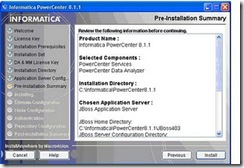











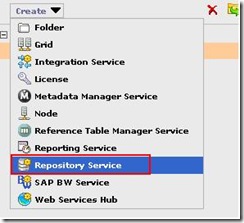


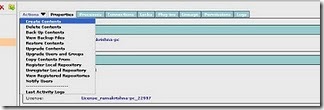





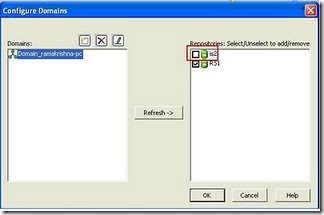






Very Good and Useful notes.Every one can understand easily and can use it.Thanks a lot
ReplyDeleteVery good and useful notes.Every one can understand easily and can use it. Thanks a lot
ReplyDeleteThnaks Ramesh
Deleteexcellent easy way to understand and every one can install informatica by reading there steps
ReplyDeleteExcellent information
ReplyDeleteinformatica training, informatica training in bangalore, informatica online trainig, informatica
informatica online training , informatica training, informatica tutorials
ReplyDeleteCredit to your post! And found exact steps to install informatica power center server 8.6 which I was looking for. It really helpful for me But I had found one more and effective E-learning website related to Informatica. I have learned, and its more supportive of my career, I will share you a link just go through that: https://goo.gl/whaLnK
ReplyDeleteExcellent Kareem - it is very easy to understand - Thanks for your effort.
ReplyDeleteGreat.. nice Guide.
ReplyDeleteThanks,
Sultan