The Power Center Client consists of the following applications that we use to manage the repository, design mappings, mapplets, and create sessions to load the data:
- Power center Designer
- Repository Manager
- Workflow Manager
- Workflow Monitor
1. Designer:
Use the Designer to create mappings that contain transformation instructions for the Integration Service.
The Designer has the following tools that you use to analyze sources, design target Schemas, and build source-to-target mappings:
- Source Analyzer: Import or create source definitions.
- Target Designer: Import or create target definitions.
- Transformation Developer: Develop transformations to use in mappings.
You can also develop user-defined functions to use in expressions.
- Mapplet Designer: Create sets of transformations to use in mappings.
- Mapping Designer: Create mappings that the Integration Service uses to Extract, transform, and load data.
2.Data Stencil
Use the Data Stencil to create mapping template that can be used to generate multiple mappings. Data Stencil uses the Microsoft Office Visio interface to create mapping templates. Not used by a developer usually.
3.Repository Manager
Use the Repository Manager to administer repositories. You can navigate through multiple folders and repositories, and complete the following tasks:
- Manage users and groups: Create, edit, and delete repository users and User groups. We can assign and revoke repository privileges and folder Permissions.
- Perform folder functions: Create, edit, copy, and delete folders. Work we perform in the Designer and Workflow Manager is stored in folders. If we want to share metadata, you can configure a folder to be shared.
- View metadata: Analyze sources, targets, mappings, and shortcut dependencies, search by keyword, and view the properties of repository Objects. We create repository objects using the Designer and Workflow Manager Client tools.
We can view the following objects in the Navigator window of the Repository Manager:
- Source definitions: Definitions of database objects (tables, views, synonyms) or Files that provide source data.
- Target definitions: Definitions of database objects or files that contain the target data.
- Mappings: A set of source and target definitions along with transformations containing business logic that you build into the transformation. These are the instructions that the Integration Service uses to transform and move data.
- Reusable transformations: Transformations that we use in multiple mappings.
- Mapplets: A set of transformations that you use in multiple mappings.
- Sessions and workflows: Sessions and workflows store information about how and When the Integration Service moves data. A workflow is a set of instructions that Describes how and when to run tasks related to extracting, transforming, and loading Data. A session is a type of task that you can put in a workflow. Each session Corresponds to a single mapping.
4.Workflow Manager :
Use the Workflow Manager to create, schedule, and run workflows. A workflow is a set of instructions that describes how and when to run tasks related to extracting, transforming, and loading data.
The Workflow Manager has the following tools to help us develop a workflow:
- Task Developer: Create tasks we want to accomplish in the workflow.
- Work let Designer: Create a worklet in the Worklet Designer. A worklet is an object that groups a set of tasks. A worklet is similar to a workflow, but without scheduling information. We can nest worklets inside a workflow.
- Workflow Designer: Create a workflow by connecting tasks with links in the Workflow Designer. You can also create tasks in the Workflow Designer as you develop the workflow.
When we create a workflow in the Workflow Designer, we add tasks to the workflow. The Workflow Manager includes tasks, such as the Session task, the Command task, and the Email task so you can design a workflow. The Session task is based on a mapping we build in the Designer.
We then connect tasks with links to specify the order of execution for the tasks we created. Use conditional links and workflow variables to create branches in the workflow.
5.Workflow Monitor
Use the Workflow Monitor to monitor scheduled and running workflows for each Integration Service. We can view details about a workflow or task in Gantt chart view or Task view. We Can run, stop, abort, and resume workflows from the Workflow Monitor. We can view Sessions and workflow log events in the Workflow Monitor Log Viewer.
The Workflow Monitor displays workflows that have run at least once. The Workflow Monitor continuously receives information from the Integration Service and Repository Service. It also fetches information from the repository to display historic Information.

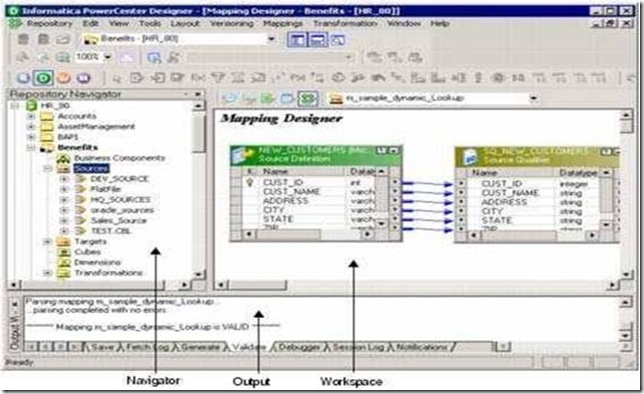



No comments:
Post a Comment
Thank you :
- kareem