· You can configure a session to send email when it fails or succeeds. You
can create separate email tasks for success and failure email.
· The Integration Service sends post-session email at the end of a
session, after executing post-session shell commands or stored procedures. When
the Integration Service encounters an error sending the email, it writes a
message to the Log Service. It does not fail the session.
·
You can specify a reusable Email that task you create in the Task
Developer for either success email or failure email. Or, you can create a
non-reusable Email task for each session property. When you create a
non-reusable Email task for a session, you cannot use the Email task in a
workflow or worklet.
· You cannot specify a non-reusable Email task you create in the Workflow
or Worklet Designer for post-session email.
·
You can use parameters and variables in the email user name, subject,
and text. Use any parameter or variable type that you can define in the
parameter file. For example, you can use the service variable
$PMSuccessEmailUser or $PMFailureEmailUser for the email recipient. Ensure that
you specify the values of the service variables for the Integration Service
that runs the session. You can also enter a parameter or variable within the
email subject or text, and define it in the parameter file.
Email
Variables and Format Tags
Use
email variables and format tags in an email message for post-session emails.
You can use some email variables in the subject of the email. With email
variables, you can include important session information in the email, such as
the number of rows loaded, the session completion time, or read and write
statistics. You can also attach the session log or other relevant files to the
email. Use format tags in the body of the message to make the message easier to
read.
Note: The
Integration Service does not limit the type or size of attached files. However,
since large attachments can cause problems with the email system, avoid
attaching excessively large files, such as session logs generated using verbose
tracing. The Integration Service generates an error message in the email if an
error occurs attaching the file.
The
following table describes the email variables that you can use in a
post-session email:
|
Email
Variable
|
Description
|
|
%a
|
Attach the
named file. The file must be local to the Integration Service. The following
file names are valid: %a
|
. The email does not display the full path for the file. Only the
attachment file name appears in the email.
Note:
The file
name cannot include the greater than character (>) or a line break.
%b
Session
start time.
%c
Session
completion time.
%d
Name of the
repository containing the session.
%e
Session
status.
%g
Attach the session log to the message. The Integration Service
attaches a session log if you configure the session to create a log file. If
you do not configure the session to create a log file or if you run a session
on a grid, the Integration Service creates a temporary file in the PowerCenter
Services installation directory and attaches the file. If the Integration
Service does not use operating system profiles, verify that the user that
starts Informatica Services has permissions on PowerCenter Services installation
directory to create a temporary log file. If the Integration Service uses
operating system profiles, verify that the operating system user of the
operating system profile has permissions on PowerCenter Services installation
directory to create a temporary log file.
%i
Session elapsed time (session completion time-session start time).
%l
Total rows loaded.
%m
Name of the mapping used in the session.
%n
Name of the folder containing the session.
%r
Total rows rejected.
%s
Session name.
%t
Source and target table details, including read throughput in
bytes per second and write throughput in rows per second. The Integration
Service includes all information displayed in the session detail dialog box.
%u
Repository user name.
%v
Integration Service name.
%w
Workflow name.
%y
Session run mode (normal or recovery).
%z
Workflow run instance name.
Note: The Integration Service ignores %a, %g, and %t when you
include them in the email subject. Include these variables in the email message
only.
The
following table lists the format tags you can use in an Email task:
|
Formatting
|
Format
Tag
|
|
tab
|
\t
|
|
new
line
|
\n
|
Configuring
Post-Session Email
You
can configure post-session email to use a reusable or non-reusable Email task.
Using a
Reusable Email Task
Use
the following steps to configure post-session email to use a reusable Email
task.
To
configure post-session email to use a reusable Email task:
|
1.
|
Open
the session properties and click the Components tab.
|
|
2.
|
Select
Reusable in the Type column for the success email or failure email field.
|
|
3.
|
Click
the Open button in the Value column to select the reusable Email task.
|
|
4.
|
Select
the Email task in the Object Browser dialog box and click OK.
|
|
5.
|
Optionally,
edit the Email task for this session property by clicking the Edit button in
the Value column.
|
If you
edit the Email task for either success email or failure email, the edits only
apply to this session.
|
6.
|
Click
OK to close the session properties.
|
Using a
Non-Reusable Email Task
Use
the following steps to configure success email or failure email to use a
non-reusable Email task.
To
configure success email or failure email to use a non-reusable Email task:
|
1.
|
Open
the session properties and click the Components tab.
|
|
2.
|
Select
Non-Reusable in the Type column for the success email or failure email field.
|
|
3.
|
Open
the email editor using the Open button.
|
|
4.
|
Edit
the Email task and click OK.
|
|
5.
|
Click
OK to close the session properties.
|
|
|
Working with Email Tasks
|
Sample
Email
The
following example shows a user-entered text from a sample post-session email
configuration using variables:
Session
complete.
Session
name: %s
Integration
Service name: %v
%l
%r
%e
%b
%c
%i
%g
The
following is sample output from the configuration above:
Session
complete.
Session
name: sInstrTest
Integration
Service name: Node01IS
Total
Rows Loaded = 1
Total
Rows Rejected = 0
Completed
Start
Time: Tue Nov 22 12:26:31 2005
Completion
Time: Tue Nov 22 12:26:41 2005
Elapsed
time: 0:00:10 (h:m:s)



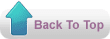
I have a session with two targets. One is database and other is flat file. Fresh records are inserted and stored every time records go into database as well as flat file (append if exists is unchecked). I want to email that target flat file only when records are inserted into that flat file. The flat file has column headers as the 1st row line.Can we do that in the same workflow? If so, can you suggest me how?
ReplyDelete