In this session, you learn about:
• The
functions of OS
• The
history of Unix
• The
features of UNIX
• The
Unix architecture
• Process
management
• File
management
Operating System (OS)
• OS
is a system software
• OS
can be defined as an organized collection of software consisting of procedures
for operating a computer
• OS
provides an environment for execution of programs
• OS
acts as an interface between the user and the hardware of the computer system.
• Operating
system interacts with user in two ways
• Operating
system commands
Enables user to interact directly with the operating system.
• Operating
system calls
Provides an interface to a running program and the operating system. System calls
in UNIX are written in C.
History of UNIX
• Ken
Thompson of AT&T Bell Laboratories designed UNIX in late 1960s
• Two
versions of UNIX that emerged are AT&T Unix and BSD Unix
• In
1989, AT&T and Sun Microsystems joined together and developed system V
release 4 (SVR4)
• Two
of the main standards mainly in use are POSIX (Portable
Operating System Interface) and X/open standard. In
1988, MIT formed Xconsortium developed vendor-neutral Xwindow System.
Features of UNIX
• UNIX
is multi tasking and multi user operating system
• UNIX
is a character user interface (CUI ) operating system
• UNIX
is a open source operating system
• Portability
– Can we use it on any OS
• Modularity
– Can change the source code
• File
structure
• Security
• Strong
networking support & advanced graphics
Layered Architecture
Shell
• Acts
as an interface between user and kernel
• User
commands will be interprets and carried out to kernel.
• Its
features include control flow primitives, parameter passing, variables and
string substitution.
Kernel
• Kernel
will act as a interface between shell and hardware components.
• Core
of the operating system
• Collection
of system calls mostly written in C language
• Interacts
directly with the hardware
• Allocates
time and memory to programs and facilities IPC’s
• Helps
in I/O services.
Standard directories in UNIX
• /etc
stores the system administration utility files
• /bin
stores the most commonly used unix commands
• /usr
stores all user home directories and some Unix commands
• /dev
stores all device files
• /lib
stores library files for C programming
• /tmp
used for temporary storage
File access permissions
• A-
total number of disk blocks occupied by the files
• B-
type of the file
– - ordinary
file
– d –
directory
– c-
character device
– b – block
device
• C-
its access permissions
• D-
number of links to the file
• E-
the owner of the file
• F-
the group of the owner of the file
• G-
the size of the file in bytes
• H-
the date and time of last modification
• I
– the file name
Absolute mode
• Based
on octal numbers
– No
access
0
– Execute
access
only
1
– Write
access
only
2
– Read access
only
4
– Write and
execute
access
2+1= 3
– Read and
execute
4+1= 5
• $chmod
400
mydoc.doc
• Exercise
• Write
the command to change the permission of the file mydoc.doc
– Read
and write for the owner
– Write
and execute for the group
– Execute
only for others ( both in symbolic and absolute)
cat command
• Helps
you to create a file
• $
cat > filename
• cat
filename helps to view the contents of the file.
touch command
• --
Will allow to create multiple 0 byte files
• $
touch file1 file2 file3
VI command
• $
vi <filename>
• If
the file doesn’t exist, it will create otherwise open the existing one.
Creating a directory:
• You
can create a directory by using the mkdir command. For example, to create a
directory named dir1 within the current working directory:
– $ mkdir dir1
– $ mkdir
/usr/user1/dir1
– Options
cd
command
– To
change the directory to dir1 type
– cd
dir1
pwd
– To
see the current working directory
Removing a directory
• Removes
a directory
• To
remove a directory
– Must
be empty
– Should
not be the current directory or at a higher level
– Should
not be the home directory
– -p
-> Removes all directories along the path name specified
– $
rmdir -p /home/demo/mydir
Removing files
• To
delete a file
$ rm <file_name>
• You can
remove more than one file at a time.
$ rm oldbills oldnotes oldjokes
would remove the three named files.
Options
-r à recursive
-i à interactive mode
-f à forceful
Basic commands for file handling
• ls
command
– Lists
the contents of your current working directory
– Few
useful options with ls are:-
• -l
list in long format
• -a
all files including those which begin with dot
• -I
list the inode number in the first column
• -x
sorts in multi column output across the page
• -C
displays file in columns
• -R
recursively list all directories and subdirectories
• -F
indicates the type if files using symbols like */=@|
• -ld
long listing of files in a directory
File management utilities
• cp
: copy a file
$cp <file1> <file2>
• mv
: move / rename a file
$ mv <file1> <file2>
$ mv file1 file2
$ mv dir1/f ile1 dir2/fil2
Wc
wc word count
• -c
character count
• -w
word count
• -l
line count
• $
wc employee
• To
count the number of files in a directory
To count the number of users
currently logged in
WC –l file1
WC –c file1
Wc –w fil1
Tr
• Translates
the input into some other form
Eg:
• Convert
all lowercase to uppercase
– tr
“[a-z]” “[A-Z]” file1
FIND
• find
command
– Helps
to find a file in the specified directory
– The
syntax is find <path> -name <filename>
• find
. –name doc1.doc
• find
. /tmp/project –name new_data
• find
/usr –type d –name backup
•
File Comparisons
• comm
: displays common lines in the two files
• cmp
: to compare two files
• diff
: reports the difference between two files
• uniq
: display the duplicate and unique lines of a file
comm.
Cmp
• Compares
two files
$ cmp file1 file2
Eg:
document1
document2
This is a
document.
This is a document.
$cmp document1 document2
document1 document2 differ: char 6, line 1
diff
• Reports
the difference between two files
$diff [options] [file1][file2]
-b ignore trailing blanks
-h used for files of unlimited length
Eg:
file1
file2
cal
cal
cp cp
crypt crypt
z
cut
$ diff file1 file2
4c4
<z
-----
>cut
Uniq
• Displays
the duplicate and unique line of a file
• $
uniq [option..] <filename>
– -u
display only the unique lines
– -d
display only the duplicate lines
– -c
display all lines each preceded by the count of the records.
Miscellaneous Sending and receiving
mails
• $
mail <login name >
mail neeraj
Subject : …. <ctrl+d>
Input/ output redirection
• Input
redirection
• Output
redirection
• Standard
error redirection
Input redirection
• Changing
the default input source
• Input
redirection operator ‘<‘
• $
command <filename
• After
the execution the standard input is reassigned to the default device
• Eg
:
– $
cat <emp.dat ( similar output will be displayed by cat emp.dat)
Output redirection
• Changing
the default destination of the output
• The
output redirection operator : ‘ >’
• $
command > filename
• After
the execution the standard output is reassigned to the default device
• Eg:
– $
cat emp.dat > emp.out
– $
date > todays_date
– $
cat > file1
– $
cat >> file2
–
Standard error redirection
• 0
standard input
• 1
standard output
• 2
standard error
• $
command 2 > err_file
• Eg
:
– $
cat emp.dat > newemp 2 > emp_err
Pipes and filters
• Pipes
:Connects two or more commands
• Filters
: Unix command which takes its input from standard input processes or filters
it and generates and output.
– grep
– sort
– cut
– paste
– head
– tail
– wc
– pg
– More
– tr
Filters: grep
• grep
– ( global search for regular expression and print)
• grep
is the standard file searching and selection utility
• $
grep [options] “pattern” <filename>
• Options
:
– -n
: prints line numbers
– -v:
the reverse search criterion
– -c:
display only a count of matching patterns
• grep
“madhu” emp.dat
– Display
the line(s) containing the string madhu.
• grep
–n “anurag” emp.dat
– Display
the lines containing the string anurag preceded by the line number
• grep
–v “Madhu” emp.dat
– Display
the lines of the file excluding the lines contatining the string Madhu.
Sort
• sort
[options] [-o output file name] [file name]
• options
– d
letters, digits and blanks
– n
sort on the numeric field
– r
reverse sort
– u
eliminate duplicate
lines
– t
filed separator
– o
stores the output
cut
• Retrieves
selected fields from a file
• $
cut [options] <filename>
• Options
– -c
selects characters specified by list
– -f
selects fields specified by list
– -d
field delimiter
• $
cut –c4-9 employee
– Display
characters 4 to 9 from each record
• $
cut –d " " –f2-4 employee
– Display
2-4 fields
• $
cut –f 4- employee
– Display
4th field onwards
Paste
• Merges
files horizontally.
• $
paste <file1> <file2>
• Options
–d delimiter
Head and tail
• head
employee will display first 10 lines
• head
-5 employee
• tail
employee last 10 lines from the employee
• tail
-7 employee
• tail
+10 employee display lines from 10th till the end of the file.
Others
The Unix manual
• Information on
all the commands can be found in the on-line manual pages.
• $man
<command>
• Shows
the details (syntax and description) of the command
• help,
info
• $
end of the current line
• ^
or 0 beginning of the current line
• W
beginning of the next word
• W
same as w, but ignores the punctuation
• B
back to the beginning of the current word
• E
end of the current word
• Moving
the cursor over the paragraph
{ to the beginning of the
current paragraph
} to the end of the current
paragraph
n{ nth paragraph above the
current paragraph
n} nth paragraph below the
current paragraph
• Moving
the cursor over sentences
( first character of the
sentence
) last character of the sentence
Screen movements
Ctrl+D
scrolls down half a window
Ctrl+U
scrolls up half window
Ctrl+B
moves to the previous window
Ctrl+F
moves to the next
window
• What
is the command to move the cursor to the right by five words?
Modifying text
r,
R replace character
cw
change current word
nc
wchange n words
cc
change current line
nc
cchange n lines
c$
changes remainder of the line
Cutting and pasting
Yy
yanks the current line and puts in the buffer
Nyy yanks n lines
Yw yanks
a word
Nyw yanks n words
y$
yanks remainder of the line
P, p copy the
contents of the current buffer
U
undo all changes to the current line
U
undo the last command



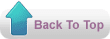
No comments:
Post a Comment
Thank you :
- kareem